This step needs to be done by the Content Creator when-
- Files need to be sent for review (without the need for shortlisting) or
- New versions have been added post-shortlisting
- Reworked files are being sent back after Revision Requests.
Send a Board for Review:
- Click on ‘Submit Board’ from the Board View.
- Select the Approver, and Reviewers and type a message for them.
- Click Send. The status of the board will change to ‘In Review’.
Note: When a board is sent for review, all of the new content inside it will go for review, unless there are any files with action pending on them.
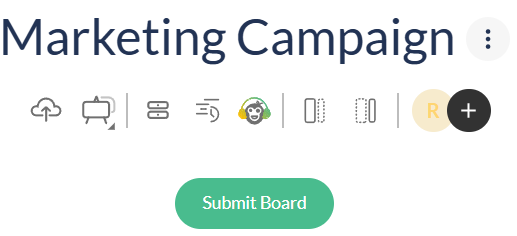
Send a File for Review:
- Open the file that you want to send for review.
- Click on ‘Submit File’ on the bottom right side of the screen.
- Select the Approver, and Reviewers if not already done.
- Click Send. The status of the file will change to ‘In Review’.
[Note: When a file is sent for review, the rest of the board will still hold its current status, unless that was the last file in the board.]
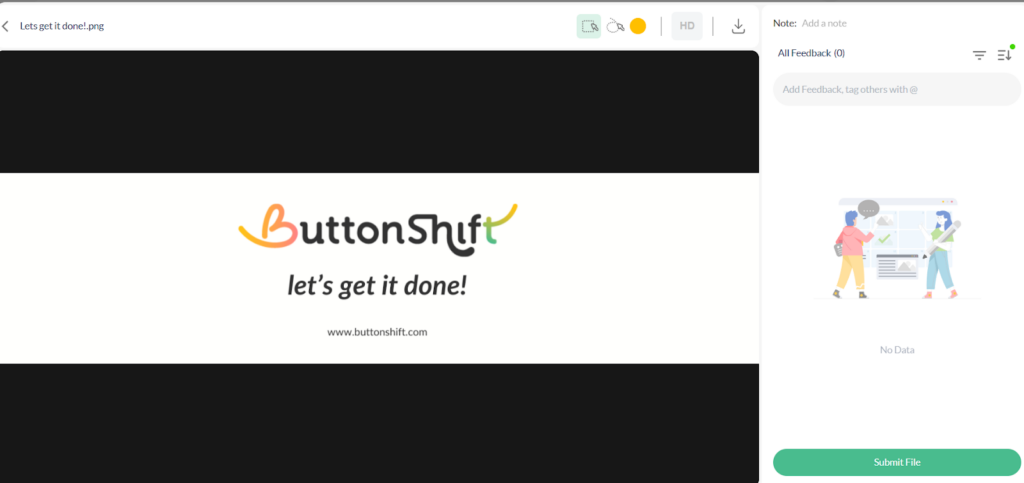
Visited 11 times, 1 visit(s) today
Was this article helpful?
YesNo
Last modified: August 29, 2025

