If you’ve deleted files from your board but your available storage hasn’t increased, it’s because deleted items are not removed permanently right away. They are moved to the Bin first.
Files in the Board remain in the Bin for 30 days or till expiry of the Board before being automatically deleted. To immediately free up your storage space, you need to clear the Bin manually.
Permanently Deleting Content from the Bin
Here is the step-by-step process for permanently removing content from the Bin and instantly regaining storage space:
- Open the Bin: Click on the Bin button in your workspace.
- Review Deleted Content: The deleted files will be organized under three separate headers for easy management:
- Deleted Spaces, Collections & Boards
- Deleted Worklists
- Deleted Files
- Choose Your Deletion Method: You have two ways to permanently delete contents in the Bin:
i) Empty the Entire Bin (Bulk Delete)- Click the Empty Bin button located in the top-right corner.
- A prompt will appear, stating: “This action is irreversible, please type the following text in the box below to confirm your action.”
- Type the word ButtonShift in the box and click Yes to permanently delete all contents in the Bin.
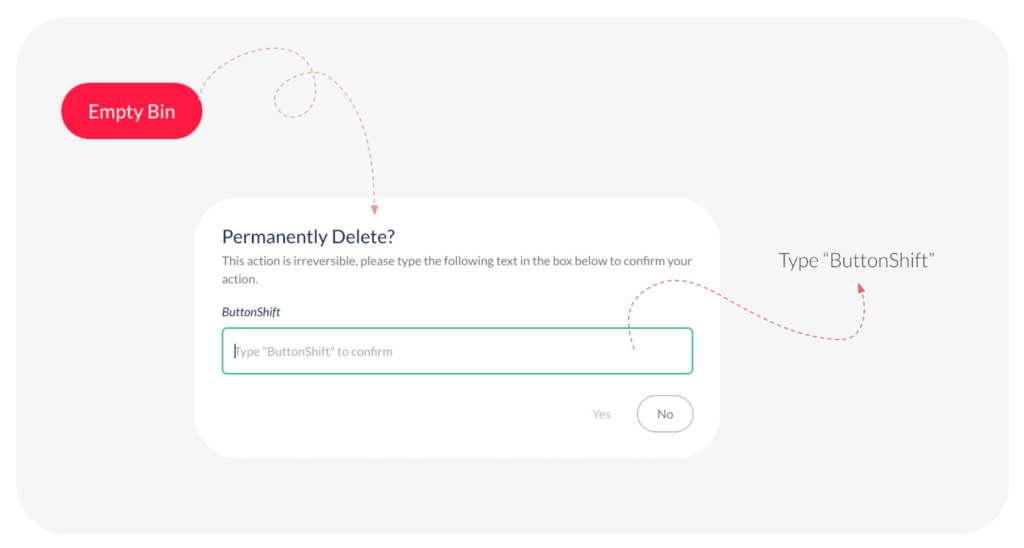
- ii) Delete Specific Items (Individual Delete)
- Hover over the specific Spaces, Collections, Boards, Worklists, or Files you want to remove.
- You can locate Restore and Delete buttons. Click the Delete button.
- This action will permanently delete the selected content without any further confirmation required.
Visited 7 times, 1 visit(s) today
Was this article helpful?
YesNo
Last modified: October 7, 2025

