Once you’ve completed your review, the final step is to hand off the file or board to the creator for revision. ButtonShift makes it easy to send your feedback directly to the right person, so they can get started on the requested changes.
Requesting Revisions
To send a file or board back for revision, follow these simple steps:
- Click the ‘Revise’ button
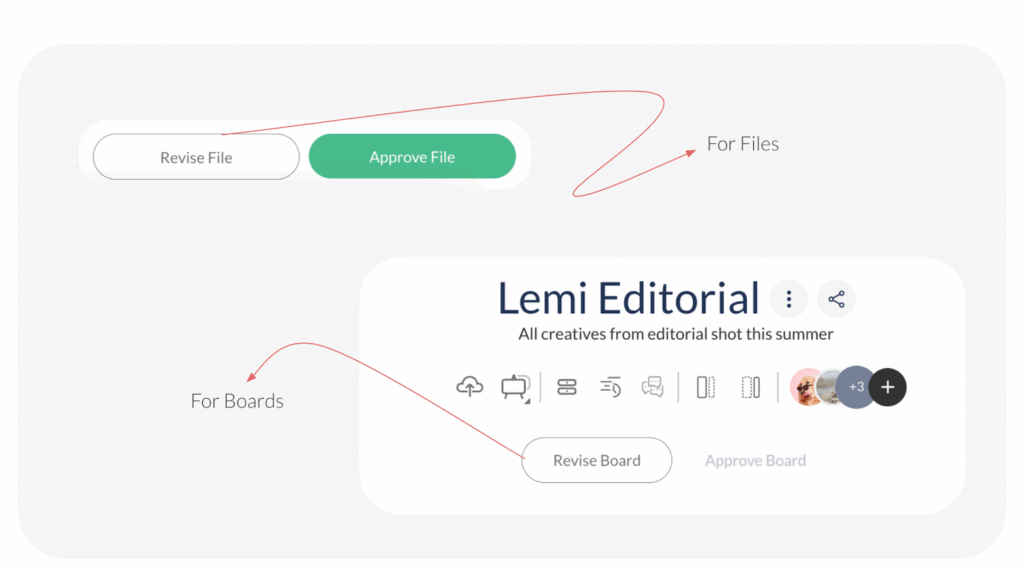
- For a File: Once you are ready to send the file back, locate and click the Revise File button at the bottom of the screen.
- For a Board:
- Go through each file on the board, leaving feedback on the ones that need revision and approving the ones that are final.
- Once you have completed your review of all files, locate and click the Revise Board button, which is typically found above the files.
- Add an optional message: A pop-up will appear where you can enter a message for the creator to provide additional context for your feedback.
- Set a deadline: In the pop-up, you can also set a deadline for the revisions. Click on Select Date, which opens the calendar view, and from there you can select a specific date and time.
- Choose the creator and send:
- If the creator is already pre-selected, simply click Send to finalize your request.
- If the creator is not pre-selected, you can begin typing their email address or select their name from the dropdown list, then click Send.
The file or board, along with all your feedback, will be moved to the creator’s bucket, signaling that it is ready for revision.
Visited 4 times, 1 visit(s) today
Was this article helpful?
YesNo
Last modified: September 22, 2025

