ButtonShift’s Boards provide an easy way to organize, and review a collection of files. A Shortlist Board is specifically designed to help you quickly identify the best assets from a larger group, making it simple to get a clear decision from an approver.
This guide will walk you through how to request a shortlist from an approver.
Requesting the Shortlist (Creator’s Workflow)
To initiate the shortlisting process, you will first need to set up the dedicated board.
- Create the shortlist board: After your main Board is created, click on Add Shortlist Board. This will create a dedicated space within the board for your shortlisting process.
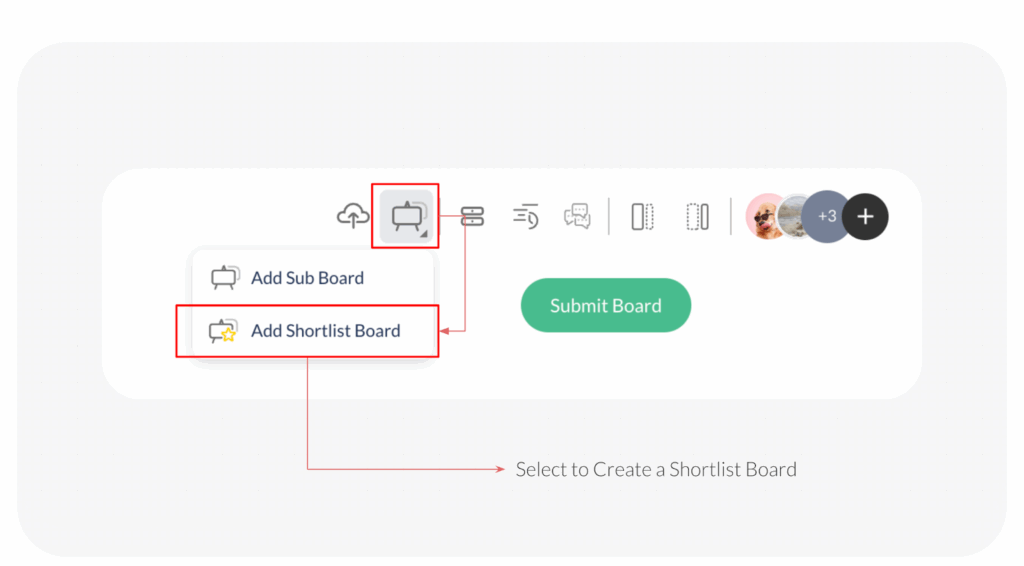
- Prepare the files: Open the Shortlist Board, and drag & drop all the files you want to be considered for shortlisting into this new shortlist board.
- Initiate the request: Click the Request Shortlist button. A pop-up window will appear.
- Add approvers: Type the email address of the approver, or select their username from the dropdown.
- Add details and send: You can optionally enter a message to provide context. You can also set a deadline by clicking on Select Date to open the calendar view. Once the details are confirmed, click Send.
What Happens Next?
Once you click send, your request is complete. The approver will be notified and can begin reviewing the files on the shortlist board.
Also Read: How do I shortlist files on a board?
Last modified: September 22, 2025

