Adding a voice note is a great way to save time and ensure your feedback is conveyed clearly. This feature is particularly useful for lengthy comments or when you need to articulate a complex idea in a language of your choice.
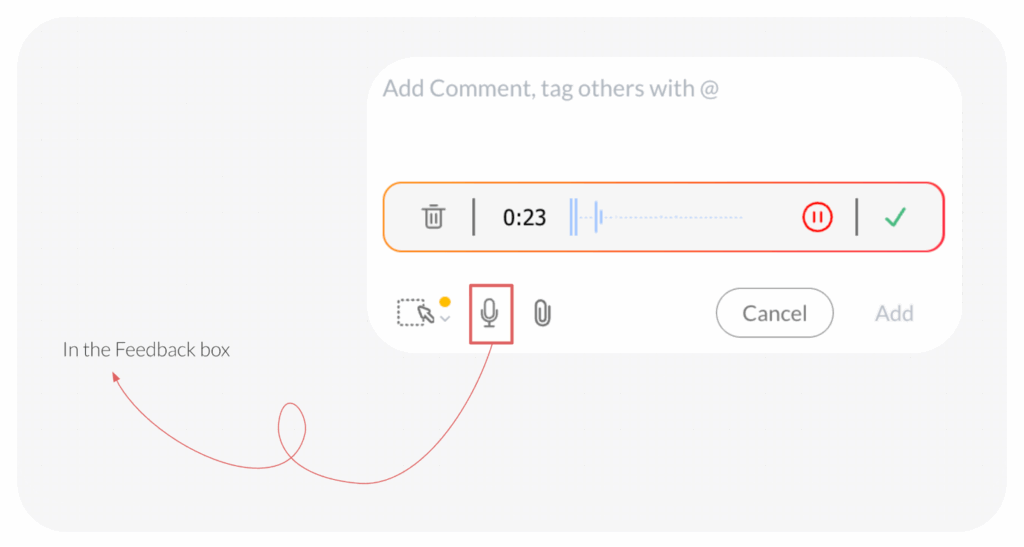
Adding a Voice Note
To add a voice note, follow these simple steps:
- Open the file: Start by opening the desired file in ButtonShift.
- Access the Feedback Panel: Click on the feedback box located in the panel on the right side of the screen.
- Start Recording: Click the Mic icon (
) to begin recording your feedback.
- Pause and Resume: You have the option to pause your recording and resume it later to finish your thoughts.
- Save the Recording: When you’re done, click the Green Tick icon (
) to save your voice note.
- Post Your Feedback: Click Add to post the voice note as a feedback comment.
Voice notes are a powerful way to enhance your communication. They can be used as a standalone comment or in addition to text feedback to provide extra context and nuance.
Visited 22 times, 1 visit(s) today
Was this article helpful?
YesNo
Last modified: October 7, 2025

