ButtonShift makes it easy to leave precise, timestamped feedback on videos. Our integrated feedback tool allows you to add comments and even pinpoint a specific area of the frame. This ensures your team gets crystal-clear feedback, so you can move forward with confidence.
In this article, we’ll focus on the unique tools for video feedback. For a full rundown on general features like tagging team members, adding voice notes, annotations, and attaching reference files, check out our main article: How do I add feedback on a File?
Using Video-Specific Tools
- Navigating the Player
To help you get to the exact moment you need, the ButtonShift video player includes several useful controls at the bottom of the screen.
- Play/Pause: Use this to start and stop the video.
- Rewind: Click to skip back 0.5 seconds at a time. This is useful for finding the precise frame you want to comment on.
- Forward: Click to skip ahead 0.5 seconds at a time.
- Adding Your Feedback
There are two primary ways to add feedback on a video, depending on whether you’re commenting on a single moment or a range of time.
- Comment on a Specific Time Stamp:
- Simply click the Feedback Box on the right side panel while the video is playing.
- The video will automatically pause & time stamp will be captured
- Type your comment, and click on Add.
- Your feedback will be saved with the specific timestamp.
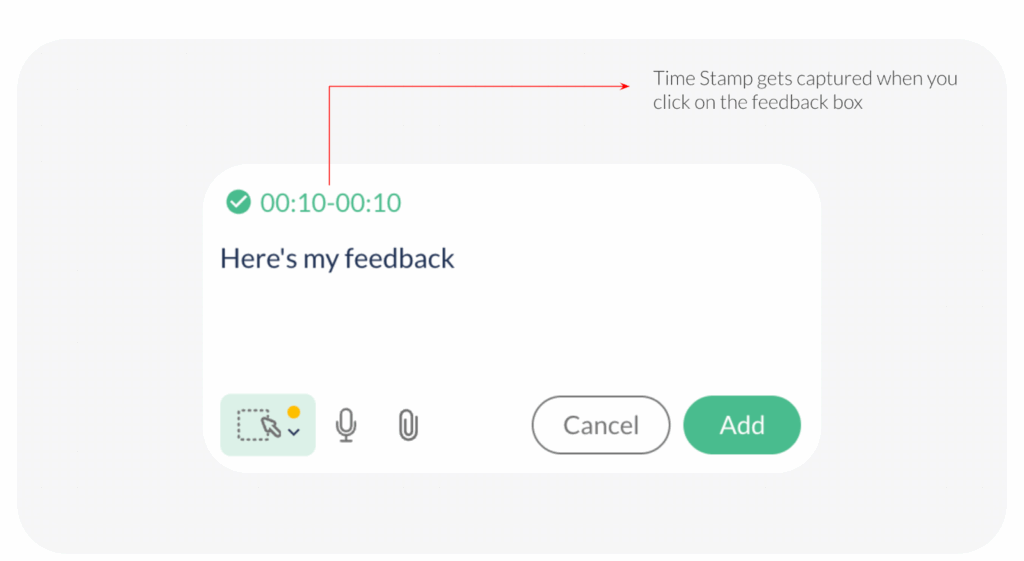
- Comment on a Time Range:
- Click on the Feedback Box on the right side of the window.
- Navigate to the video player controls
- Use your cursor to select the beginning and end points of the time range.
- Type your comments in the feedback box and click Add.
- Your feedback will be saved with the specified time range.
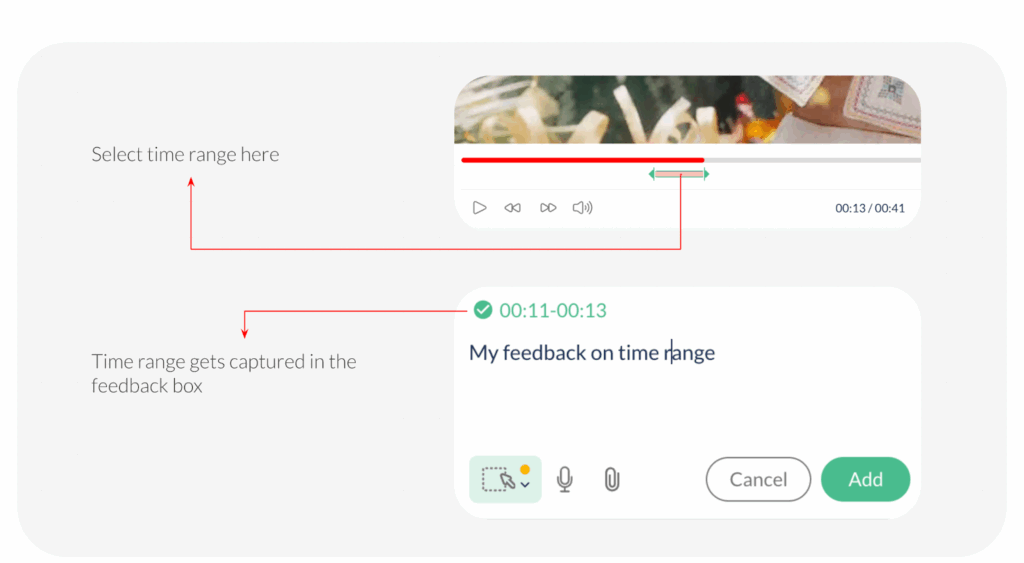
Note: Every feedback added creates a Bubble on the video player timeline, clicking each bubble will point to the specific feedback point on a time stamp or time range..
Requesting Revisions
Once you have added all your feedback, you can send the file back to the creator to begin the revision process.
To do this,
- Click the Revise File button, located at the bottom of the Feedback Panel.
- A pop-up will appear where you can enter a message for the creator (Optional).
- If the creator is already selected, simply click Send to finalize your request.
- If the creator is not pre-selected, begin typing their email address or select their name from the dropdown list, then click Send.
Additional Articles for Different File Types
- How do I add feedback on an Image?
- How do I add feedback on PDF’s?
- How do I add feedback on an Audio file?
Last modified: September 22, 2025

