While the general steps for adding feedback on any filetype in ButtonShift are the same, the image feedback tool includes specific features designed for visual assets. These features allow you to pinpoint exact areas on an image, ensuring your feedback is always clear and contextual.
This article focuses on the unique tools for images. For a complete guide on common features like tagging team members, adding voice notes, annotations, and attaching reference files, please refer to the main article: “How do I add feedback on a File?“
Using Image-Specific Feedback Tools
- Open the file: Click on the image file you want to review. You can open in a full-screen view also. The Feedback Panel will appear on the right-hand side of the window.
- For a high-resolution view: Click the HD icon at the bottom of the image to switch to a high-definition preview. This is great for reviewing fine details.
There are two easy ways to add a comment to a specific area of an image:
- Quick Annotation: Simply take your cursor and select the part of the image you want to comment on. This will automatically create an annotation marker and open a feedback box for you to type in.
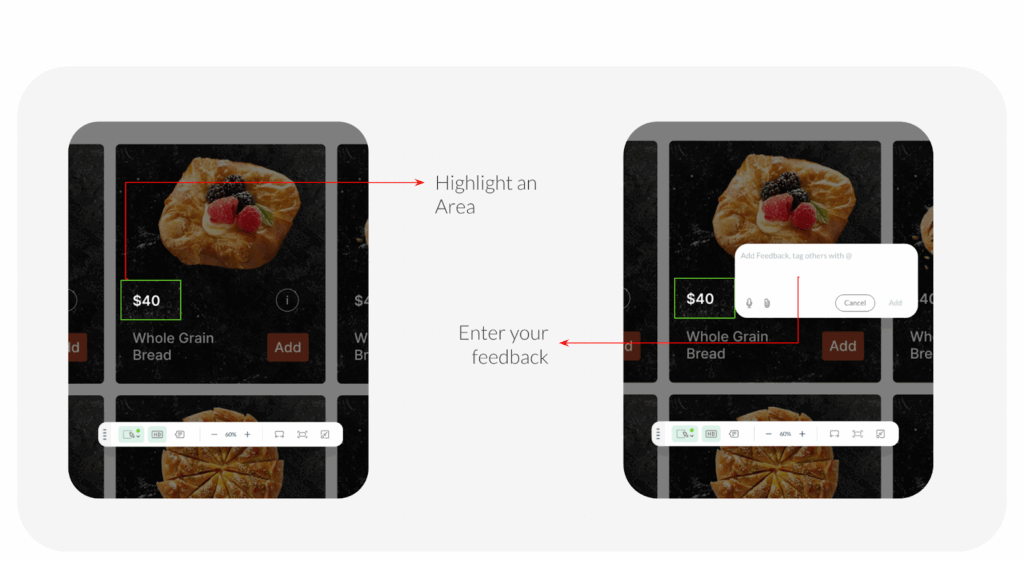
- Use the Annotation Tool: Alternatively, click the Annotation Tool icon (dotted square or circle) at the bottom of the image. Move your cursor and then select the exact spot to leave your feedback.
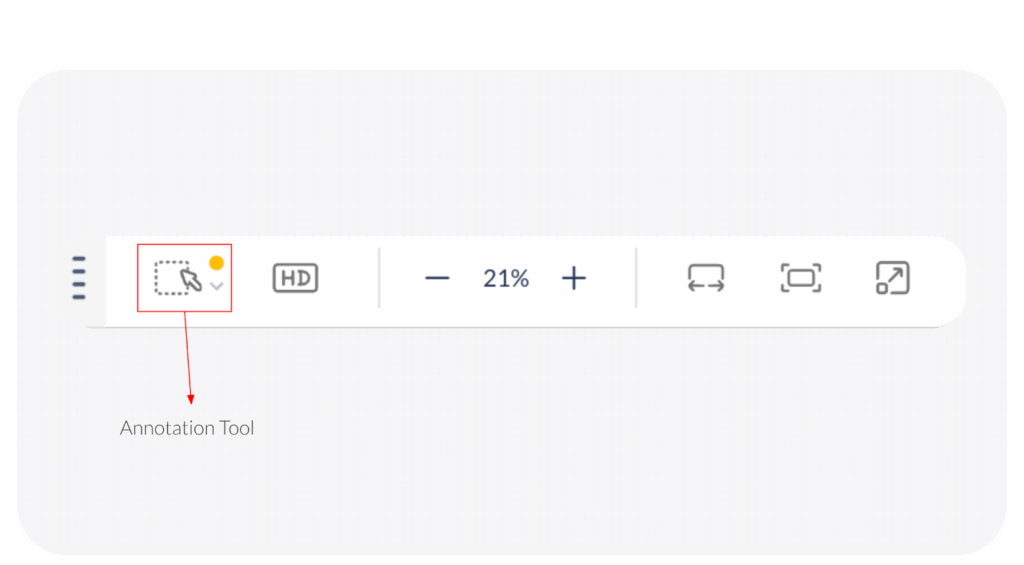
No matter which method you use, a feedback box will appear where you can type your comments. Your feedback will be tied to that specific annotation, making it easy for others to understand exactly what you’re referring to.
Requesting Revisions
Once you have added all your feedback, you can send the file back to the creator to begin the revision process.
To do this,
- Click the Revise File button, located at the bottom of the Feedback Panel.
- A pop-up will appear where you can enter a message for the creator (Optional).
- If the creator is already selected, simply click Send to finalize your request.
- If the creator is not pre-selected, begin typing their email address or select their name from the dropdown list, then click Send.
Additional Articles for Different File Types
- How do I add feedback on a Video?
- How do I add feedback on PDF’s?
- How do I add feedback on an Audio file?
Last modified: September 22, 2025

