Giving feedback on a PDF is as intuitive as on an image, but with the added benefit of being able to comment on multiple pages. ButtonShift’s feedback tool allows you to give precise, page-specific feedback, ensuring your team can easily navigate and respond to your comments.
This article focuses on the unique features for PDF feedback. For a complete guide on common features like tagging team members, adding voice notes, annotations, and attaching reference files, please refer to the main article: How do I add feedback on a File?
Using PDF-Specific Feedback Tools
1. Open the file:
- Click on the PDF file you want to review. The Feedback Panel will appear on the right-hand side of the window.
2. Adjust your view:
- Use the Zoom In and Zoom Out icons at the bottom to adjust the view to your convenience. This is useful for reviewing fine details in a larger document.
3. Add a comment on any page:
- You can leave feedback on any page of the PDF. ButtonShift will automatically keep your comments organized by page number.
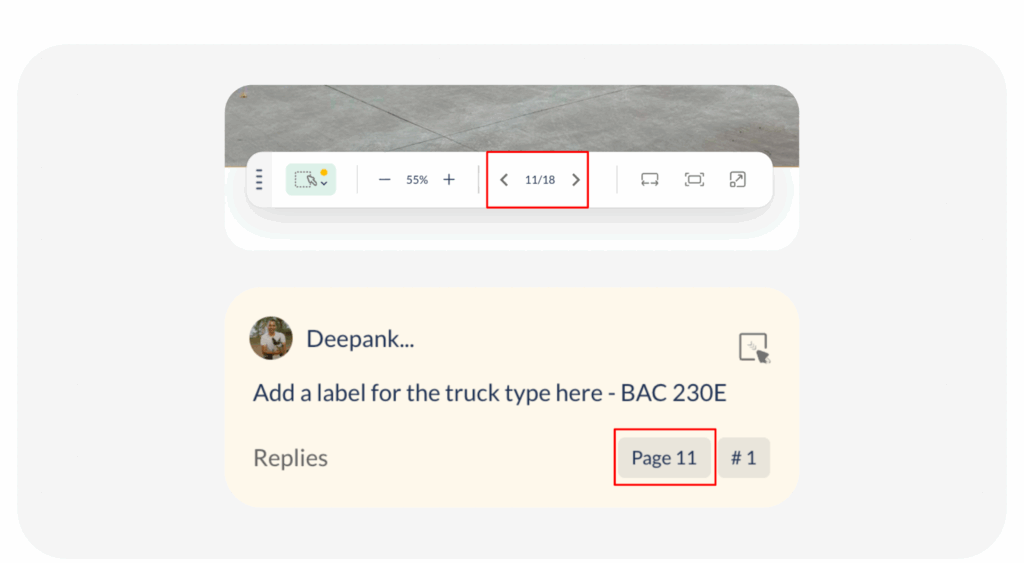
There are two easy ways to add a comment to a specific area of a PDF:
- Quick Annotation: Simply take your cursor and click directly on the part of the page you want to comment on. This will automatically create an annotation marker and open a feedback box for you to type in.
- Use the Annotation Tool: Alternatively, click the Annotation Tool icon (a dotted square or circle) at the bottom. Draw and Annotate as required and type in your comments into the feedback box.
No matter which method you use, your feedback will be tied to that specific annotation and the page number, making it easy for others to understand exactly what you’re referring to.
Requesting Revisions
Once you have added all your feedback, you can send the file back to the creator to begin the revision process.
To do this,
- Click the Revise File button, located at the bottom of the Feedback Panel.
- A pop-up will appear where you can enter a message for the creator (Optional).
- If the creator is already selected, simply click Send to finalize your request.
- If the creator is not pre-selected, begin typing their email address or select their name from the dropdown list, then click Send.
Additional Articles for Different File Types
- How do I add feedback on an Image
- How do I add feedback on a Video
- How do I add feedback on an Audio file
Last modified: September 22, 2025

