Tagging is the quickest way to bring an outside individual into a conversation without adding them as a full project member. This is a powerful feature for getting feedback from stakeholders or clients who are not part of your active team.
- In the feedback box, while typing your feedback, simply type the @ symbol
- Tag someone from Contact list
- As you type after the @ symbol a drop down would show matching names from the contacts you have
- Select the member
- Press Enter
- Tag with Email ID –
- If you are tagging someone external, type the email ID after the @ symbol
- Once entered, you must select the email ID from the drop down or press Enter
- If you are tagging someone who doesn’t have access to the content, you will see the message “You’re adding 1 new viewer to this board/file”
- Once you post the feedback, the tagged member will receive a notification and a link to your specific comment.
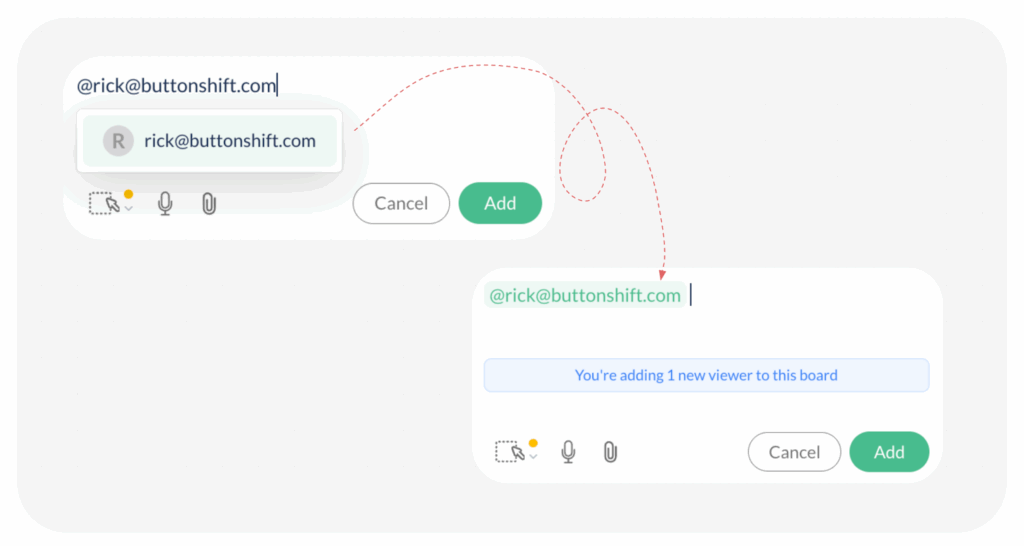
This feature allows you to seamlessly expand your discussion on a per-comment basis, ensuring the right people see the right information without cluttering your project with extra members.
Visited 7 times, 1 visit(s) today
Was this article helpful?
YesNo
Last modified: September 30, 2025

